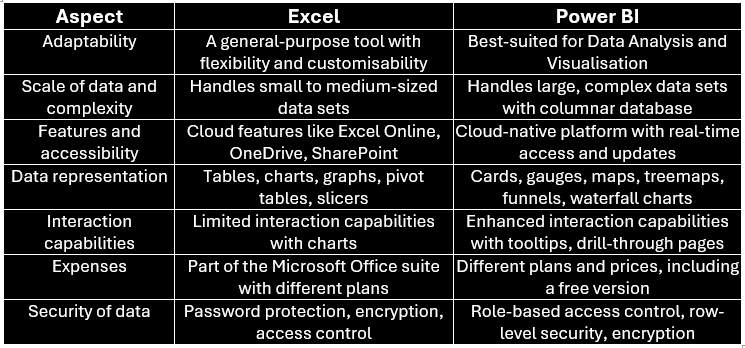How do you decide when you need to implement Power BI?
Data is everywhere and essential for making informed decisions in any field or industry. But how do you make sense of the data and present it clearly and compellingly? This is where Data Analysis and Visualisation tools come in handy. Two of the most widely used tools are Power BI and Excel. But what are their differences, and how do you decide which one to use? In this blog, we will examine the difference between Power BI vs Excel and provide some tips on deciding which one to use for your data projects.
What is Power BI?
Power BI is a Business Intelligence platform that allows you to connect, transform, model, and visualise data. You can import data from various sources, such as files, databases, web pages, and online services. You can then clean, shape, and combine the data using queries and relationships.
Furthermore, you can also create visually engaging reports and dashboards that showcase the insights and trends in your data. Power BI is a cloud-based service that can be accessed from any device and has desktop and mobile applications.
What is Excel?
Excel is a spreadsheet application that allows you to store, organise, manipulate, and analyse data. You can perform calculations, create formulas, apply functions, and generate charts and graphs. Excel is part of the Microsoft Office suite and is compatible with Windows, Mac, and other mobile devices. Excel is an extremely versatile tool capable of handling various data types and scenarios.
Difference between Excel and Power BI
Power BI and Excel have some similarities, but they also have some significant differences. Here are some of the main aspects that distinguish them:
Here's the table with the differences between Power BI and Excel:
Adaptability
Excel is a general-purpose tool that can be used for many tasks, such as budgeting, accounting, inventory management, and project planning. Excel is also flexible and customisable; you can create your formulas, macros, and add-ins. However, Excel has some limitations, such as the maximum number of rows and columns, the formulas' complexity, and the calculations' performance.
Power BI is a specialised tool that is designed for Data Analysis and Visualisation. Power BI has a more intuitive and user-friendly interface, as you can use drag-and-drop features, natural language queries, and pre-built templates. Power BI has more advanced capabilities like data modelling, DAX expressions, and Artificial Intelligence (AI) features.
Scale of data and complexity of models
Excel can handle small to medium-sized data sets but may need help with large and complex data sets. Excel may become slow, unstable, or crash when working with too much data or too many calculations. Excel also has a flat and static structure, meaning you have to update the data and manually refresh the formulas.
Power BI can handle large, complex data sets using a columnar database and an in-memory engine. Power BI can also handle multiple data sources and types, such as structured, unstructured, and streaming data. Power BI has a dynamic and relational structure, which means that you can easily update and refresh the data and the visuals.
Features and accessibility in the cloud
Excel has cloud features like Excel Online, OneDrive, and SharePoint. These features allow you to access, share, and collaborate on Excel files from any device and location. However, Excel Online has fewer features and functions than the desktop version, and you may encounter compatibility issues with different versions and formats.
Power BI is a cloud-native platform with more features and benefits from the cloud. Power BI lets you publish, share, and embed your reports and dashboards on the web and various applications. Power BI allows you to access and update your data and visuals in real time and leverage cloud computing power and security.
Choices for data representation
Excel has various options for data representation, such as tables, charts, graphs, pivot tables, slicers, and sparklines. Excel also allows you to customise and format your data and visuals, such as changing colours, fonts, sizes, and styles. However, Excel has some limitations, such as the number of chart types, the interactivity of the visuals, and the integration of the visuals with the data.
Power BI has a richer and more diverse set of options for data representation, such as cards, gauges, maps, treemaps, funnels, and waterfall charts. Power BI also allows you to use custom and third-party visuals from the marketplace. Power BI has more interactivity and integration of the visuals with the data, such as filtering, slicing, drilling, and highlighting.
Interaction capabilities with charts
Excel has some interaction capabilities with charts, such as adding labels, legends, titles, and data tables. Excel also allows you to create dynamic charts using drop-down lists, scroll bars, and buttons. However, Excel has some limitations, such as lacking tooltips, cross-filtering, and cross-highlighting.
Power BI has more interaction capabilities with charts, such as adding tooltips, bookmarks, buttons, and drill-through pages. Power BI also allows you to create more dynamic and responsive charts using slicers, filters, and buttons. Power BI also has more cross-filtering and cross-highlighting features, allowing you to see one visual's impact on another.
Expenses
Excel is a relatively inexpensive tool, as it is part of the Microsoft Office suite, which has different plans and prices. Excel also has a free version, Excel Online, with limited features and functions. However, Excel may require additional costs, such as add-ins, training, and maintenance.
Power BI is a relatively expensive tool with different plans and prices, depending on the features and services you need. Power BI also has a free version, Power BI Desktop, with most of the features and functions. However, Power BI may require additional costs like licenses, subscriptions, and support.
Security of data
Excel has security features like password protection, encryption, and digital signatures. Excel also allows you to control the access and permissions of the files, such as read-only, edit, and share. However, Excel has some risks, such as data loss, corruption, or leakage, especially when working with multiple users or devices.
Power BI has more security features, such as role-based access control, row-level security, and data encryption. Power BI also allows you to control the access and permissions of the reports and dashboards, such as view, edit, and share. Power BI also has more protection and backup of the data, especially when working with the cloud.
Power BI or Excel: Which one is better?
The choice between Power BI and Excel depends on several factors, such as the data's type, size, and complexity, the purpose and scope of the analysis, the audience and format of the presentation, and the budget and resources available. There is no definitive answer, as both tools have their strengths and flaws and can complement each other. Here are some general guidelines on when to use Power BI or Excel:
a) Use Power BI when you have large and complex data sets, when you need to perform advanced and sophisticated analysis, when you want to create interactive and engaging reports and dashboards, and when you want to leverage the cloud features and benefits.
b) Use Excel when you have small and simple data sets, when you need to perform basic and straightforward analysis, when you want to create static and simple charts and graphs, and when you want to use a familiar and flexible interface.
Let Zerang be your partner in unlocking the full potential of your data. Contact us today to get started!